The following steps are necessary to create a
Windows XP VPN Server.
-
Go to Start -> Control Panel ->
Network Connections.
-
Start the New Connection Wizard (see picture
1).
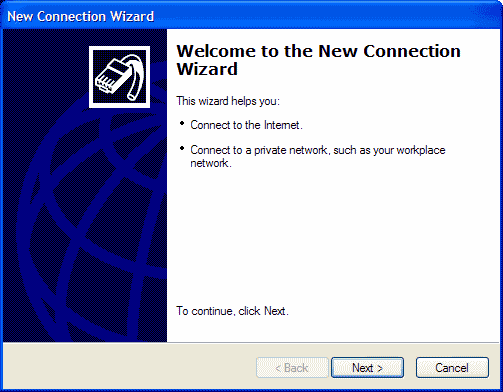
|
| Picture 1
|
-
Click on the Next button.
-
Select Set up advanced connection (see
picture 2).
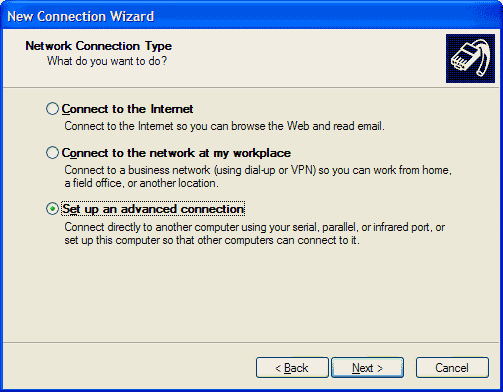
|
| Picture 2
|
-
Click on the Next button.
-
Click on Accept incoming connections (see
picture 3).
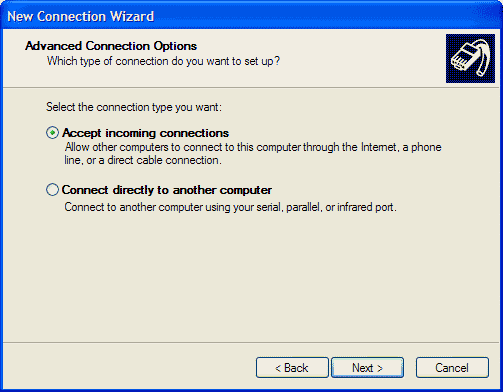
|
| Picture 3
|
-
Click on the Next button.
-
At the LPT1 page, skip it and just click on the
Next button (see picture 4).
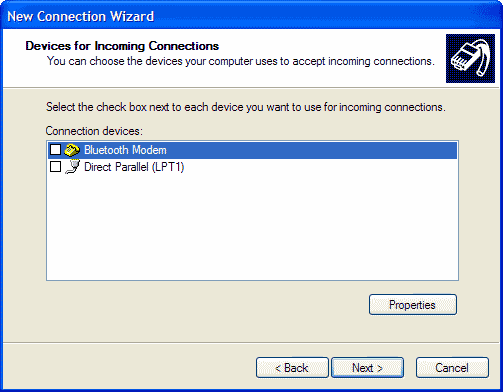
|
| Picture 4
|
-
Click on Allow virtual private connection
(see picture 5).
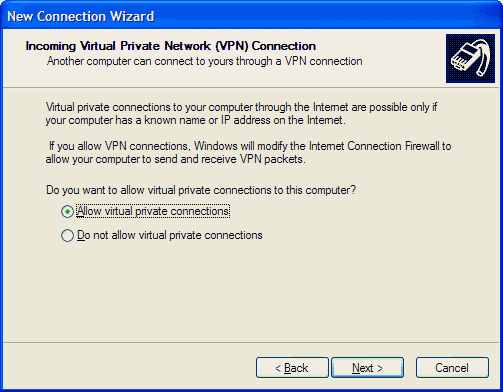
|
| Picture 5
|
-
Click on the Next button.
-
Add user accounts that you want to be able to
connect to your Windows XP computer (see picture 6).
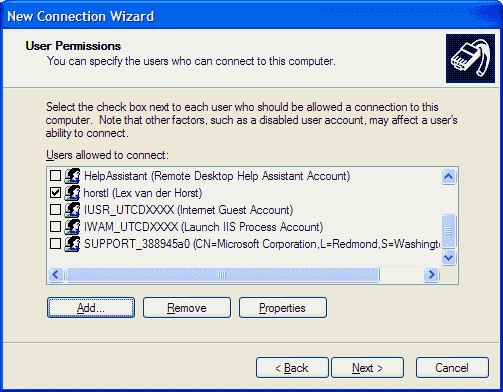
|
| Picture 6
|
-
Click on the Next button.
-
Highlight Internet Protocol (TCP/IP) and click on
Properties (see picture 7).
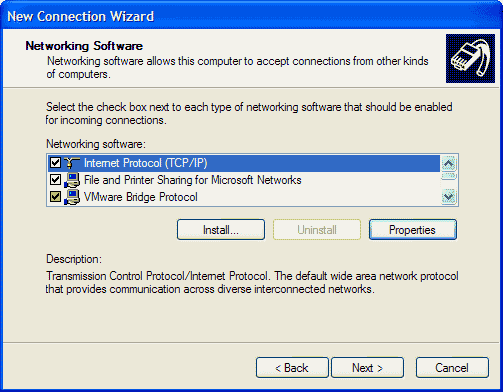
|
| Picture 7
|
-
Determine how you want the remote computers to get
their IP address (see picture 8).
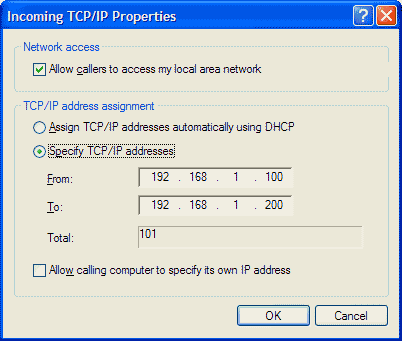
|
| Picture 8
|
-
The above example will assign IP addresses to each
client. Make sure the IP scheme is the same as on your server.
-
If the VPN server is behind a router, Port Mapping
will need to be done on the router. Standard port usage is 1723 for
PPTP. You might also need to configure your router for PPTP
Passthrough. Port usage for IPSec is 500, 50-51. These ports will
have to be forwarded to the VPN server's IP.
-
Click Finish to complete the New Connection
Wizard (see picture 9).
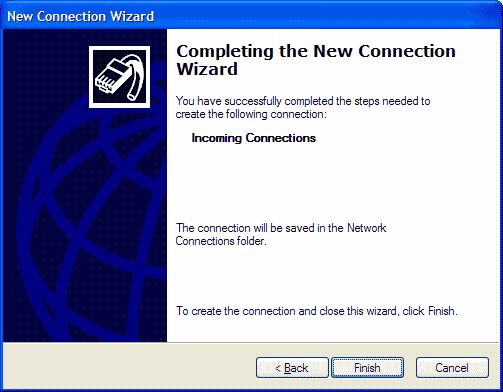
|
| Picture 9
|

